Opening ProjectWise Documents from an Office Application
You can open Microsoft Office documents stored in ProjectWise either from ProjectWise Explorer, or directly from within your integrated Microsoft Office application. Inside the application this is typically done by selecting . You can also select and then select a document you previously opened from the Recent Files list. This list is also added to the Address bar in the Open Document dialog that opens when you select .
Open a recently opened ProjectWise document from Word
- Select
File > Open > ProjectWise > Recent
Files and then select one of the
ProjectWise documents in the list.
or
Select File > Open > ProjectWise > Browse. In the Open Document dialog, click the down arrow on the Address bar and select one of the recently opened ProjectWise documents, then click Open.
Run a quick or advanced search for a document from the Open Document dialog
Quick search example:
- In the
Search toolbar of the Open Document dialog,
enter the text you want to search by (for example, enter
*.docx) and click
Start Search.
The results of the search display in the dialog.
- From the Document list, select the required document and click Open.
Advanced search example:
- In the
Search toolbar of the Open Document dialog,
click the
Advanced Search icon.
The Define Search dialog opens.
- For this example, create a
simple search that finds all documents in the datasource associated to the
application 'Microsoft Word'.
- Set Criterion Type to General Attribute.
- Set Property/Environment to Application.
- Set Value to Microsoft Word.
- Click the Add Criteria button.
The search criterion displays in the search criteria window.
- Click
OK to initiate the search.
The results of the search display in the dialog.
- From the Document list, select the required document and click Open.